Your smartphone is your everything. It’s your banker, your entertainer, your news source—and, unfortunately, your snitch. Every app you open and site you visit leaves behind a trail of breadcrumbs for your ISP, hackers, or that annoyingly persistent geo-restriction message to follow.
Enter proxies: the easiest way to tell those nosy onlookers to buzz off.
Proxies mask your IP address, making your connection secure and anonymous. They let you bypass regional restrictions like a pro and keep your browsing safe, even on sketchy café Wi-Fi. And here’s the kicker: setting up a proxy on your phone isn’t just for tech geeks or IT pros. It’s straightforward enough that you can do it between texts.
In this guide, we’ll show you how to configure proxies on both Android and iOS step by step. No fluff, no jargon—just actionable instructions to give you the private, unrestricted connection you deserve.
Ready to get started? Let’s go.
Why Use a Proxy on Your Smartphone?

Let’s be honest: most people don’t think twice about their mobile security until something goes wrong. Maybe it’s a “this content isn’t available in your country” message when you’re trying to stream. Or maybe it’s realizing you just entered sensitive login info on a free airport Wi-Fi network (yikes).
Here’s the truth: your smartphone is an easy target for tracking, hacking, and blocking. And since it’s with you everywhere, the risks multiply.
This is where proxies come in clutch.
When you connect through a proxy, it acts as a middleman, replacing your real IP address with one that fits the situation. This little tweak does some pretty big things:
- Privacy: Your location and identity stay private, even when connected to unsecured networks.
- Access: Regional restrictions? Gone. You can browse or stream as if you’re in another country entirely.
- Security: Proxies add an extra layer of protection when you’re working, banking, or shopping online.
Think of proxies as your silent digital bodyguard—working quietly in the background, making sure you’re free to browse, shop, trade, and stream without interference.
Up next: how proxies actually work on mobile devices and why they’re different from other tools like VPNs.
How Proxies Work on Mobile Devices
Let’s cut through the noise: proxies aren’t magic—they’re clever.
When you connect to the internet, your device sends a request that’s stamped with your IP address. It’s like a digital return address, telling websites where to send the data you’ve asked for. But it also tells them who you are and where you’re browsing from.
A proxy steps in to rewrite that return address. Instead of broadcasting your real IP, it substitutes its own—one that could be from a completely different city, country, or even continent. On mobile devices, this process happens seamlessly, allowing apps and browsers to communicate without raising red flags.
So, what’s the difference between a proxy and a VPN? Glad you asked.
- Proxies focus on routing specific app or browser traffic, keeping things lightweight and efficient.
- VPNs, while offering encryption, reroute all your device’s traffic—great for security but often overkill for simple tasks like bypassing regional blocks.
On a smartphone, proxies give you precise control over where and how your traffic is routed. Whether you’re using Android or iOS, setting up a proxy ensures that you stay private, unrestricted, and in control.
Next, we’ll dive into the step-by-step process for configuring proxies on Android devices. Spoiler: it’s easier than you think.
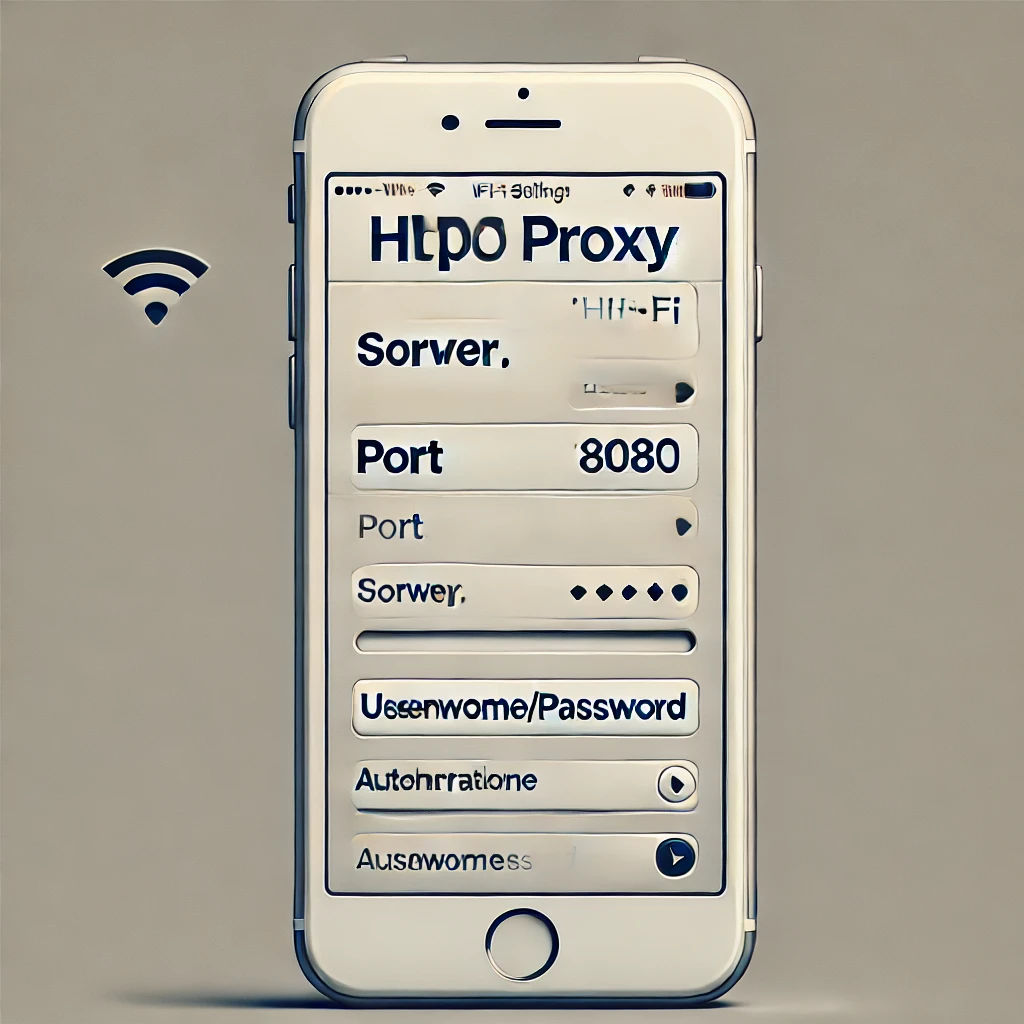
Step-by-Step Guide: Setting Up a Proxy on Android
Configuring a proxy on your Android phone is a lot easier than you might think. You don’t need a degree in tech—just a few minutes and your proxy details handy. Ready? Let’s get started.
First, make sure you have the following information from your proxy provider (if you’re using IPBurger, this will be in your account dashboard):
- Proxy server address (IP or hostname).
- Port number (e.g., 8080).
- Authentication details (if required): username and password.
Here’s how to set it up:
- Access Wi-Fi Settings
Open the Settings app on your Android phone. Navigate to Network & Internet (or just Wi-Fi, depending on your device). - Modify the Network
Find the Wi-Fi network you’re currently connected to. Long-press it, then select Modify Network or Advanced Options. - Configure Proxy Settings
- Scroll to Proxy Settings and select Manual.
- Enter the proxy server address and port number in the respective fields.
- Save and Reconnect
Tap Save and reconnect to the Wi-Fi network. - Test Your Proxy
Open a browser and visit a site like “What’s My IP” to confirm that your IP address reflects the proxy’s location.
Troubleshooting Tips
- If you can’t connect, double-check the proxy details. A typo in the IP address or port can cause issues.
- If the connection feels slow, try switching to a proxy closer to your actual location.
Proxies configured directly through Wi-Fi settings will only work for traffic routed over that network. If you’re switching between Wi-Fi networks, you’ll need to update the settings for each one.
Next, we’ll walk through the process for setting up proxies on iOS. It’s just as simple—but with a few Apple-specific quirks.
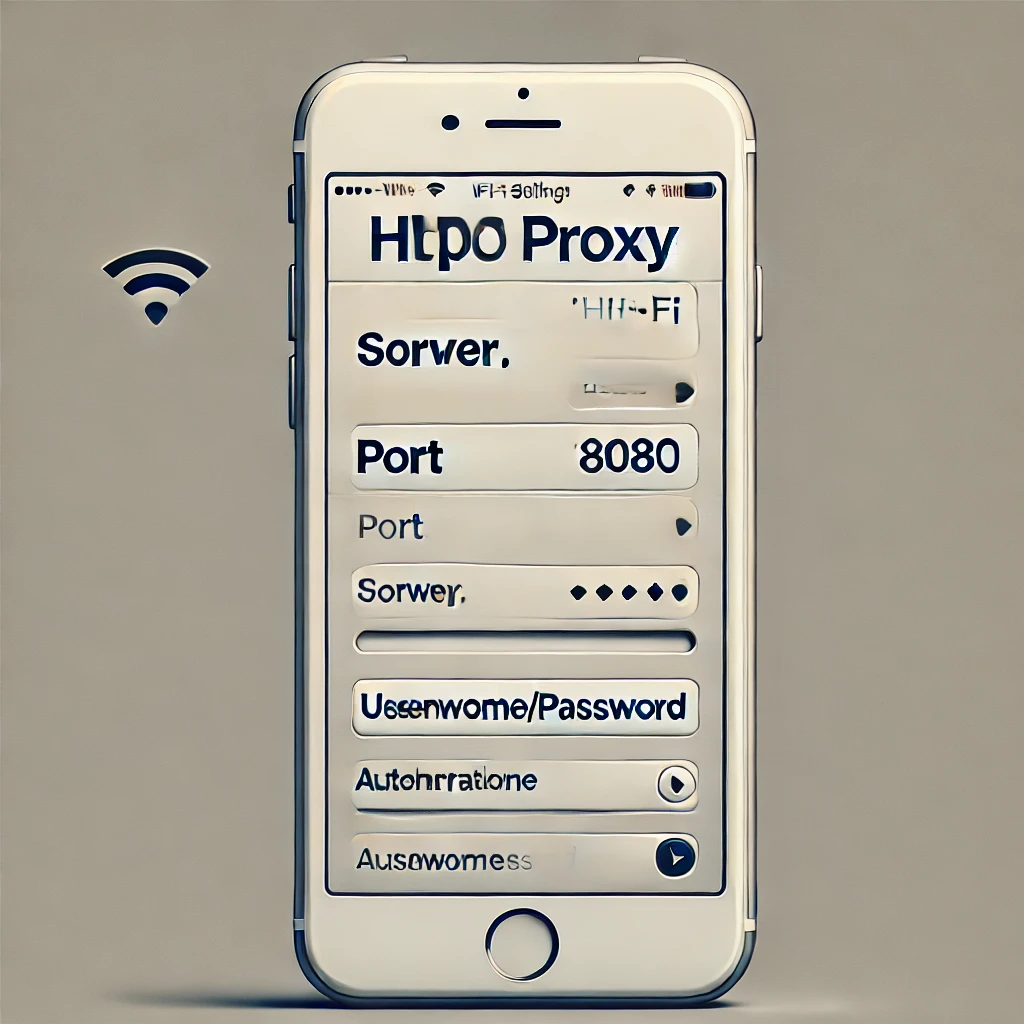
Step-by-Step Guide: Setting Up a Proxy on iOS
If you’re an iPhone or iPad user, setting up a proxy is straightforward, but as with most things Apple, it comes with its own quirks. Once configured, the proxy will route all your traffic through its server, keeping your browsing private and your access unrestricted.
First, you’ll need your proxy details handy—server address, port number, and login credentials (if required). Once you have those, follow these steps.
Start by heading to the Wi-Fi settings. Tap the Settings app, then navigate to Wi-Fi. Find the network you’re connected to and tap the small i icon next to it. This is where the magic happens. Scroll down to the section labeled HTTP Proxy, and you’ll see three options: Off, Manual, and Automatic.
Choose Manual to enter your proxy settings manually. Input the server address and port number into their respective fields. If your proxy requires authentication, switch on the Authentication toggle and type in your username and password. Once everything is entered, hit Save—that’s it!
To confirm your proxy is working, open a browser and visit a website that shows your IP address, like “What’s My IP.” If the proxy is active, the IP displayed will be from your proxy server, not your actual location.
Keep in mind, proxies on iOS are network-specific. If you connect to a new Wi-Fi network, you’ll need to repeat this process. And while most apps will respect your proxy settings, some may bypass them entirely depending on how they handle network traffic.
Setting up a proxy on iOS isn’t just a technical task—it’s a step toward more secure, private, and unrestricted browsing on one of the most locked-down platforms out there. Next, we’ll explore advanced configurations for mobile apps and how to maximize your proxy’s potential.
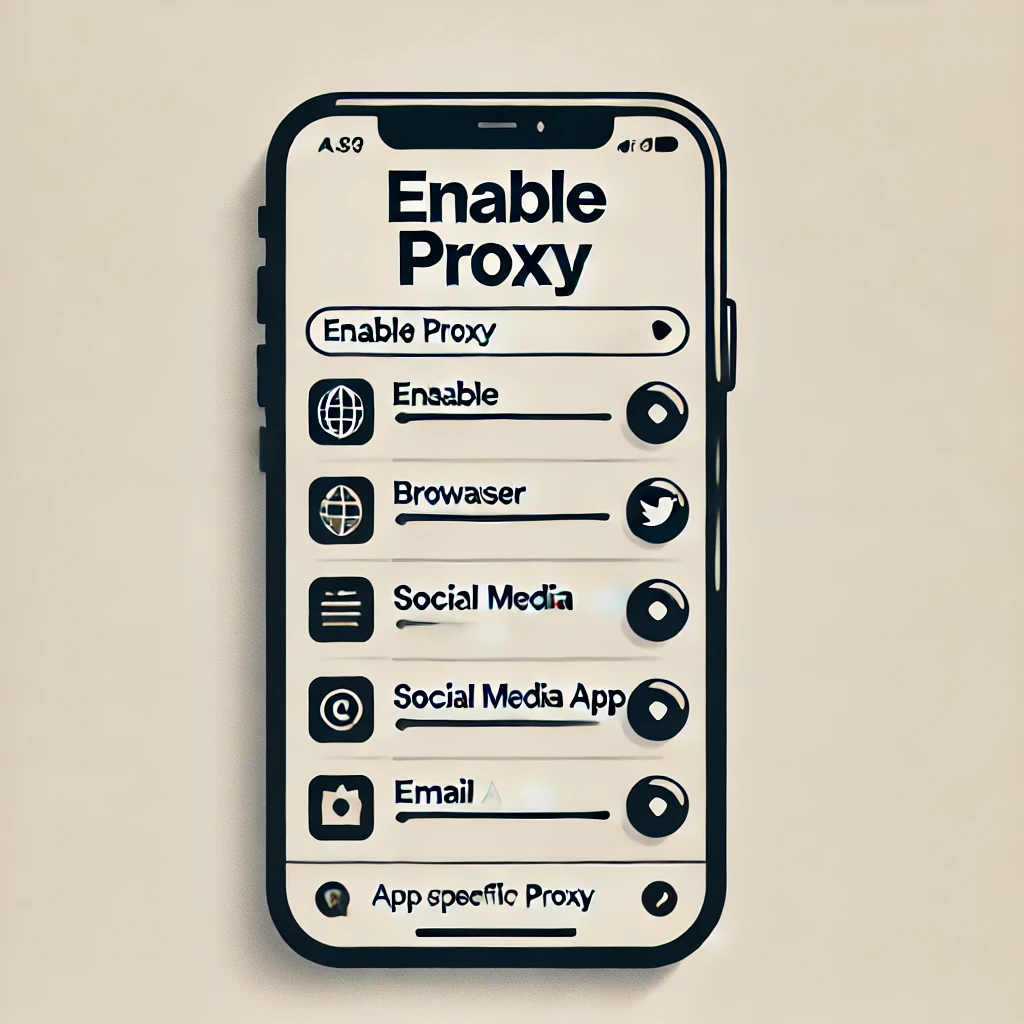
Advanced Proxy Configurations for Mobile Power Users
Ready to take your proxy game to the next level? Good. Because there’s more to proxies than just setting them up and hoping for the best. With a few advanced configurations, you can unlock serious functionality that goes beyond the basics.
Let’s talk app-specific setups.
Most mobile devices apply proxy settings at the network level, meaning all your traffic gets routed through the proxy. That’s fine for general use. But what if you only want certain apps to use the proxy? That’s where third-party tools like Proxifier come in. These apps let you customize which connections go through your proxy and which don’t—perfect for managing multiple accounts or automating app-specific tasks.
Looking for even more security? Combine a proxy with a VPN.
This powerhouse duo gives you the best of both worlds. Your proxy masks your IP address while your VPN encrypts all the data passing through your connection. It’s like a digital one-two punch: anonymity meets airtight security. Great for high-stakes activities like cryptocurrency trading or accessing restricted services in regions with heavy censorship.
And then there’s the choice between static and rotating proxies.
Static proxies give you a consistent IP address, which is critical for tasks like logging into financial accounts or managing online identities. But if you’re gathering data, running automated scripts, or scraping websites, rotating proxies are your go-to. These switch your IP address regularly, keeping your activity undetected and your connections fresh.
Proxies aren’t one-size-fits-all, and that’s a good thing. Whether you’re tweaking app settings or layering them with other tools, advanced configurations put you firmly in control.
Next, we’ll troubleshoot common issues and show you how to keep your setup running smoothly.

Common Issues and How to Solve Them
Let’s face it: even the best proxy setup can hit a snag now and then. Maybe it’s a connection that just won’t stick. Or an app stubbornly ignoring your proxy settings. Whatever the issue, the fix is usually simpler than it seems.
Problem: You Can’t Connect to the Proxy
This one’s a classic. You’ve entered your proxy details, hit save, and… nothing. The connection won’t establish. Most of the time, this comes down to a typo—double-check the proxy server address, port, username, and password. If everything looks right, it might be the network itself. Some public Wi-Fi networks block proxy traffic altogether. Try switching to a different network or using mobile data to test the proxy.
Problem: The Connection Feels Slower Than Dial-Up
Proxies do introduce some latency, but a painfully slow connection usually points to the server. A server overloaded with users—or located far from your actual region—can drag your speeds down. The solution? Switch to a proxy closer to your location or contact your provider (IPBurger, naturally) for access to a faster server.
Problem: Some Apps Won’t Play Nice
Certain apps are built to bypass system-level proxy settings. They’ll connect directly to the internet, ignoring your carefully configured proxy. In these cases, consider using a third-party tool like Proxifier or setting up a VPN-proxy combination to cover all your traffic.
Problem: Intermittent Drops
One minute your proxy is working flawlessly, the next it’s cutting out. This is usually due to session timeouts or unstable connections. If you’re using a rotating proxy, ensure the rotation frequency matches your use case. For static proxies, try reconnecting manually to reset the session.
The key is not to panic. Most proxy hiccups are easily fixed with a little patience and troubleshooting. Once you’ve fine-tuned your setup, you’ll enjoy seamless, secure browsing—no interruptions.
Next, we’ll wrap up with best practices to ensure your proxy setup stays rock-solid.
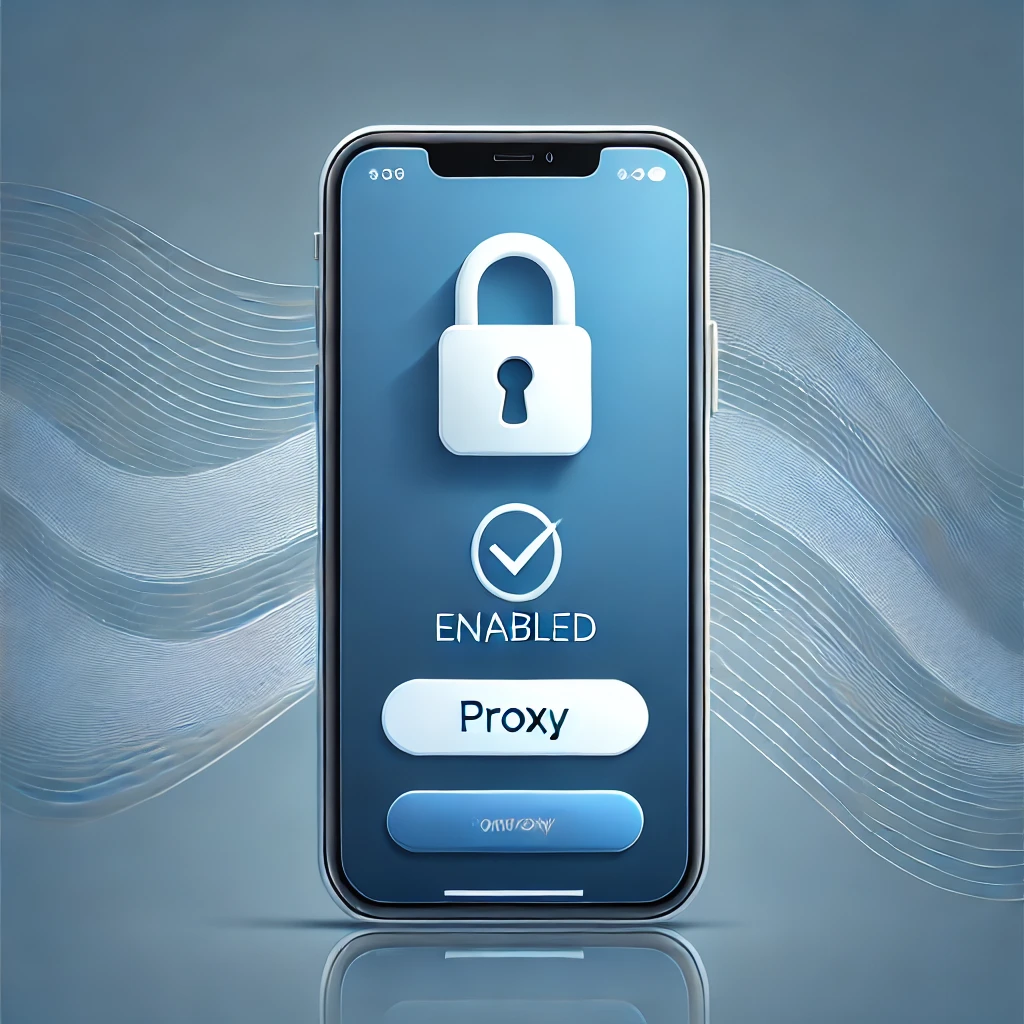
Best Practices for Proxy Use on Smartphones
Proxies are powerful tools, but like any tool, they’re only as effective as the way you use them. If you want to keep your smartphone secure, private, and unrestricted, there are a few best practices to follow.
First, always choose a high-quality proxy provider. Cheap or free proxies might seem like a good deal, but they often come with risks: unreliable connections, shared IPs, or even malicious intent. A trusted provider like IPBurger ensures you get secure, fast, and ethically sourced proxies that won’t leave you exposed.
Keep your settings updated. Smartphone operating systems and apps are constantly evolving, and what works today might not tomorrow. Check your proxy configuration regularly to ensure it’s still functional, especially if you notice any connectivity issues or app-specific problems.
Know when to use a proxy versus a VPN—or even both. Proxies are fantastic for precise tasks like bypassing regional restrictions or managing accounts. VPNs, on the other hand, offer encrypted protection for all traffic. Combining the two can give you the ultimate balance of security and functionality when handling sensitive activities like financial transactions.
Finally, don’t push your luck. Sure, proxies can help you bypass restrictions, but if a platform explicitly prohibits them, be mindful. Respect platform policies to avoid account bans or other penalties. Strategic, compliant usage will keep you operating without unnecessary risks.
With the right provider and a thoughtful approach, proxies can elevate your smartphone’s capabilities, giving you the freedom and security to browse, stream, and trade without limits.
Conclusion
Your smartphone is more than just a device—it’s your connection to the world. But that connection comes with risks, from snooping ISPs and geo-restricted content to unsecured networks that leave you vulnerable. Setting up a proxy on your smartphone isn’t just a technical tweak; it’s a step toward reclaiming your privacy, security, and freedom.
With proxies, you can mask your IP address, access the content you need, and ensure your data stays private—all while keeping your browsing seamless. Whether you’re using Android or iOS, the setup is simple, the benefits are significant, and the control is all yours.
But remember: not all proxies are created equal. A reliable, high-quality provider like IPBurger ensures your proxy experience is fast, secure, and perfectly tailored to your needs. So why wait? Start protecting your smartphone and elevating your browsing today.
Ready to get started? Explore IPBurger’s mobile-friendly proxy solutions and take the first step toward smarter, safer online access.
FAQs
1. Why should I use a proxy on my smartphone?
Using a proxy on your smartphone enhances privacy, bypasses geo-restrictions, and secures your connection—especially on public Wi-Fi.
2. Is it difficult to set up a proxy on Android or iOS?
Not at all! Both Android and iOS offer straightforward settings to configure proxies. Our guide walks you through the steps for each platform.
3. Can a proxy slow down my internet connection?
Sometimes proxies may introduce slight latency, but choosing a high-quality provider like IPBurger ensures fast, reliable performance.



